Update: In newer versions of Teams, a button has been added to add custom images: Just go to the Background settings and click “+ Add New”.
Microsoft Teams allows you to blur or replace the background with pre-defined images. However, there is no user interface which allows to upload custom images.
It turns out that it is just the upload button which is missing – if you know where the folder lies from which Teams fetches the backgrounds, you can easily place your own content in there.
- On Windows, this is: %AppData%\Microsoft\Teams\Backgrounds\Uploads, i.e. C:\Users\<your user name>\AppData\Roaming\Microsoft\Teams\Backgrounds\Uploads
- On Mac, this is: /users/<your user name>/Library/Application Support/Microsoft/Teams/Backgrounds/Uploads
This allows for some creative effects:

To subtle? What about this:

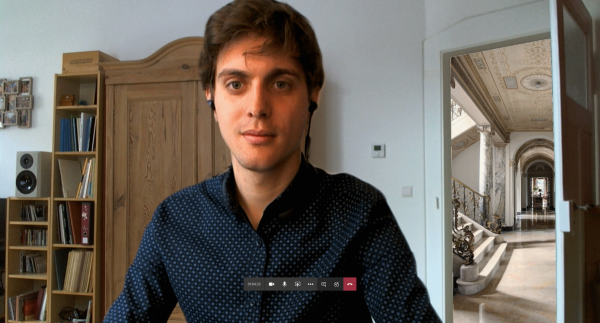

P.S.: One nifty trick to bewilder your colleagues: Take a screenshot during the next video call, use Gimp to retouch the person from the image and use their room as your background

